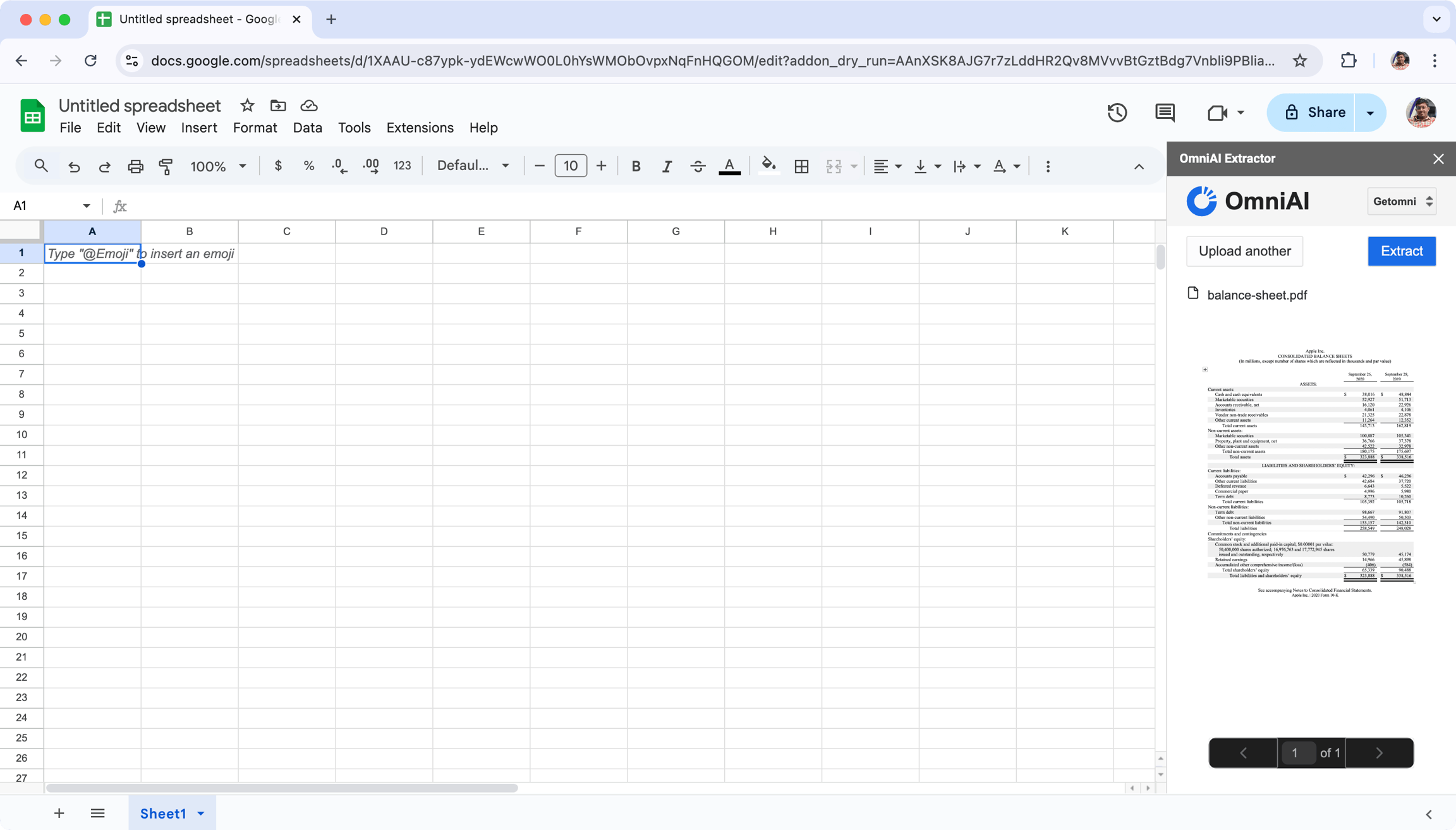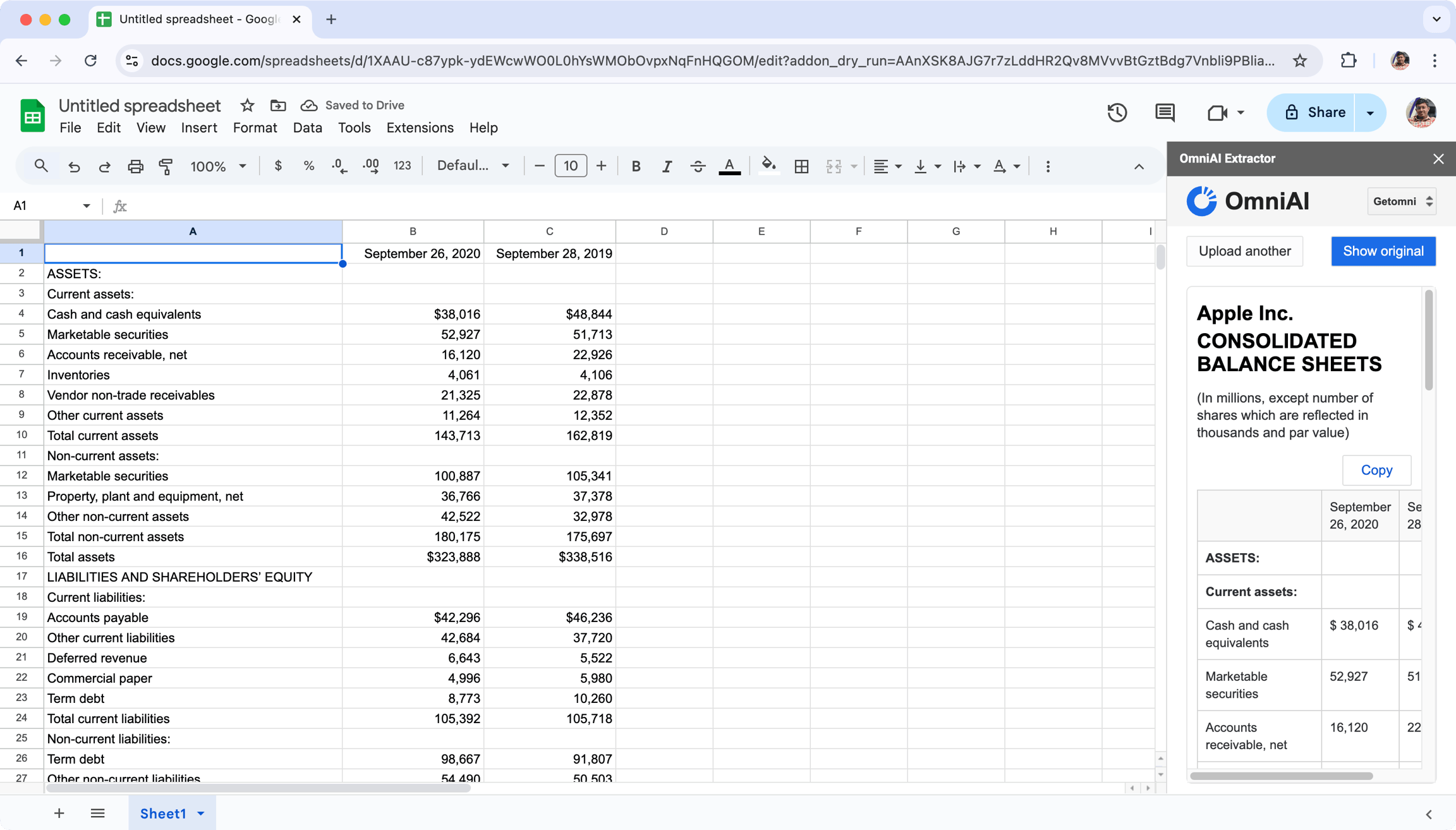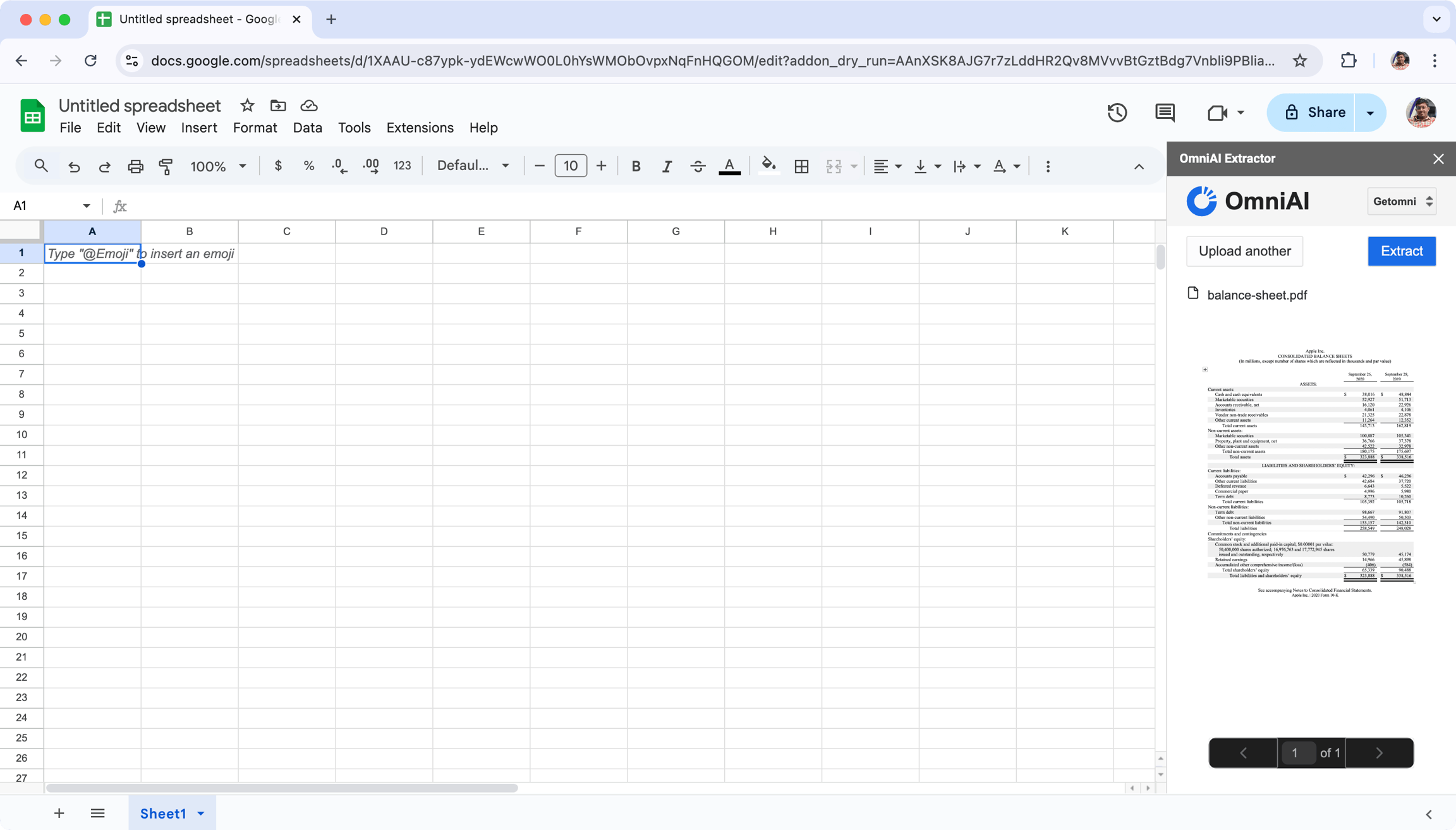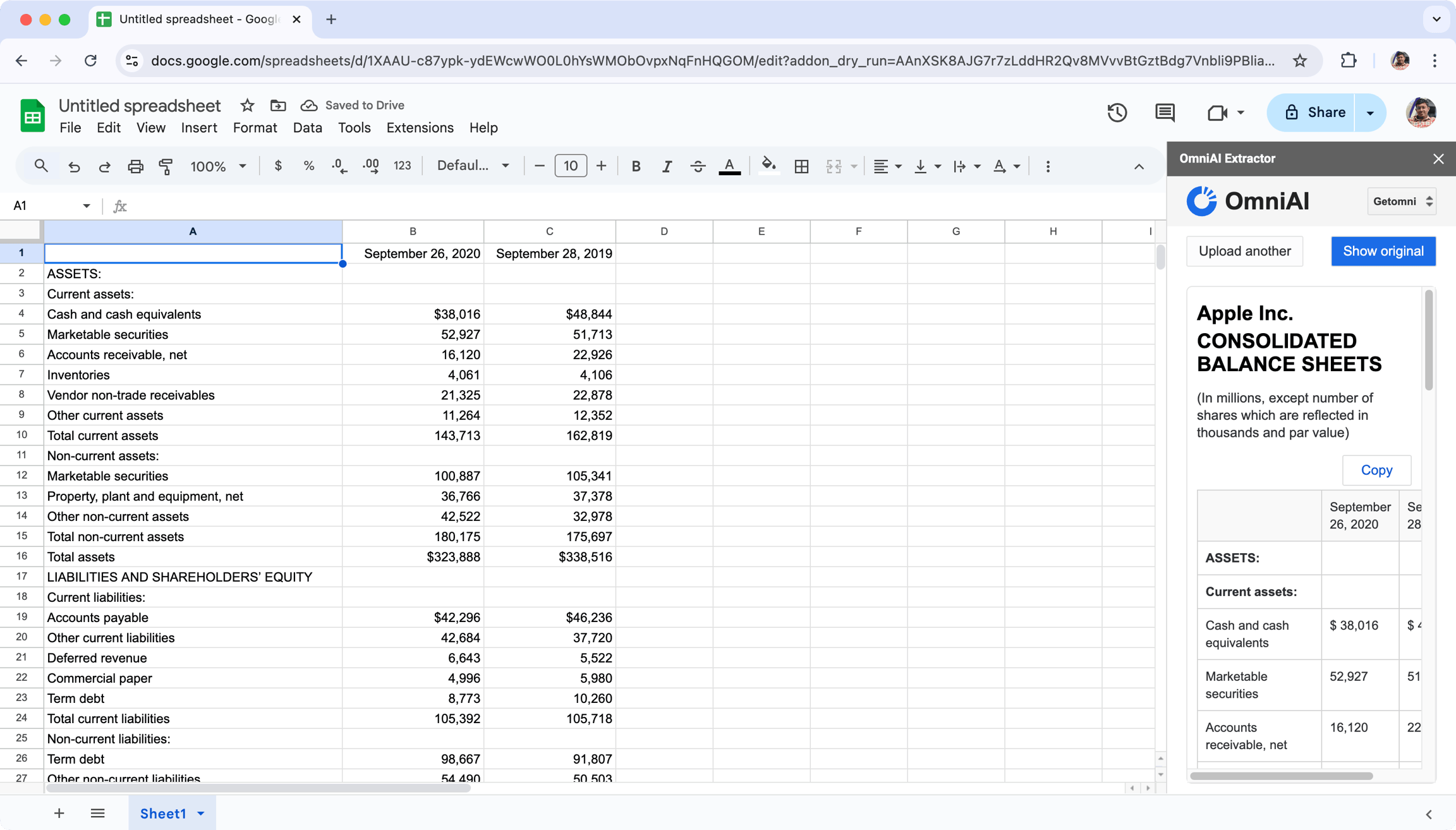Getting Started
1
Install Add-on
Install the OmniAI Extractor Add-on.
2
Open OmniAI Extractor Add-on
Once you’ve installed the add-on successfully, click on the 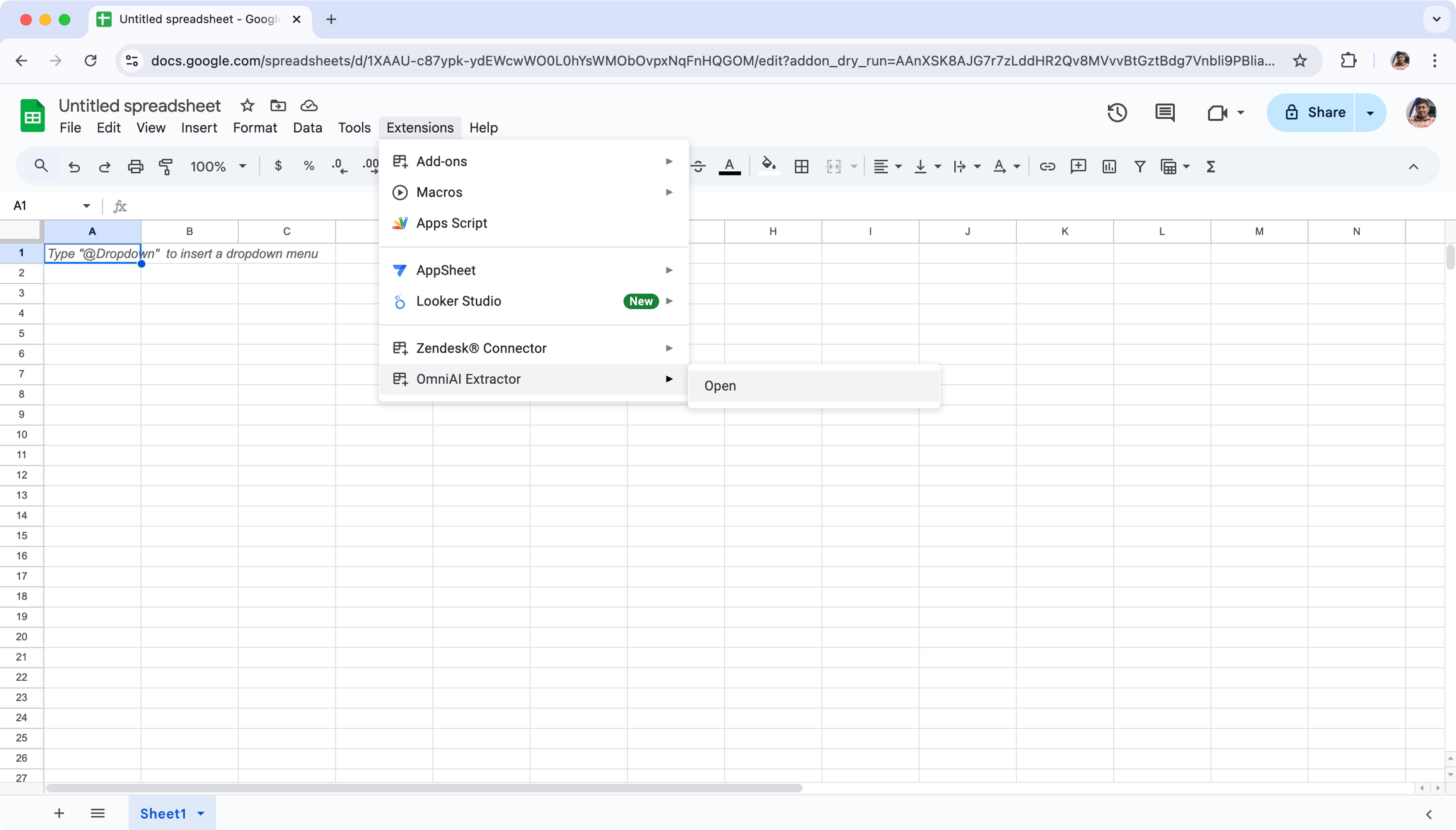
Extensions >
OmniAI Extractor > Open.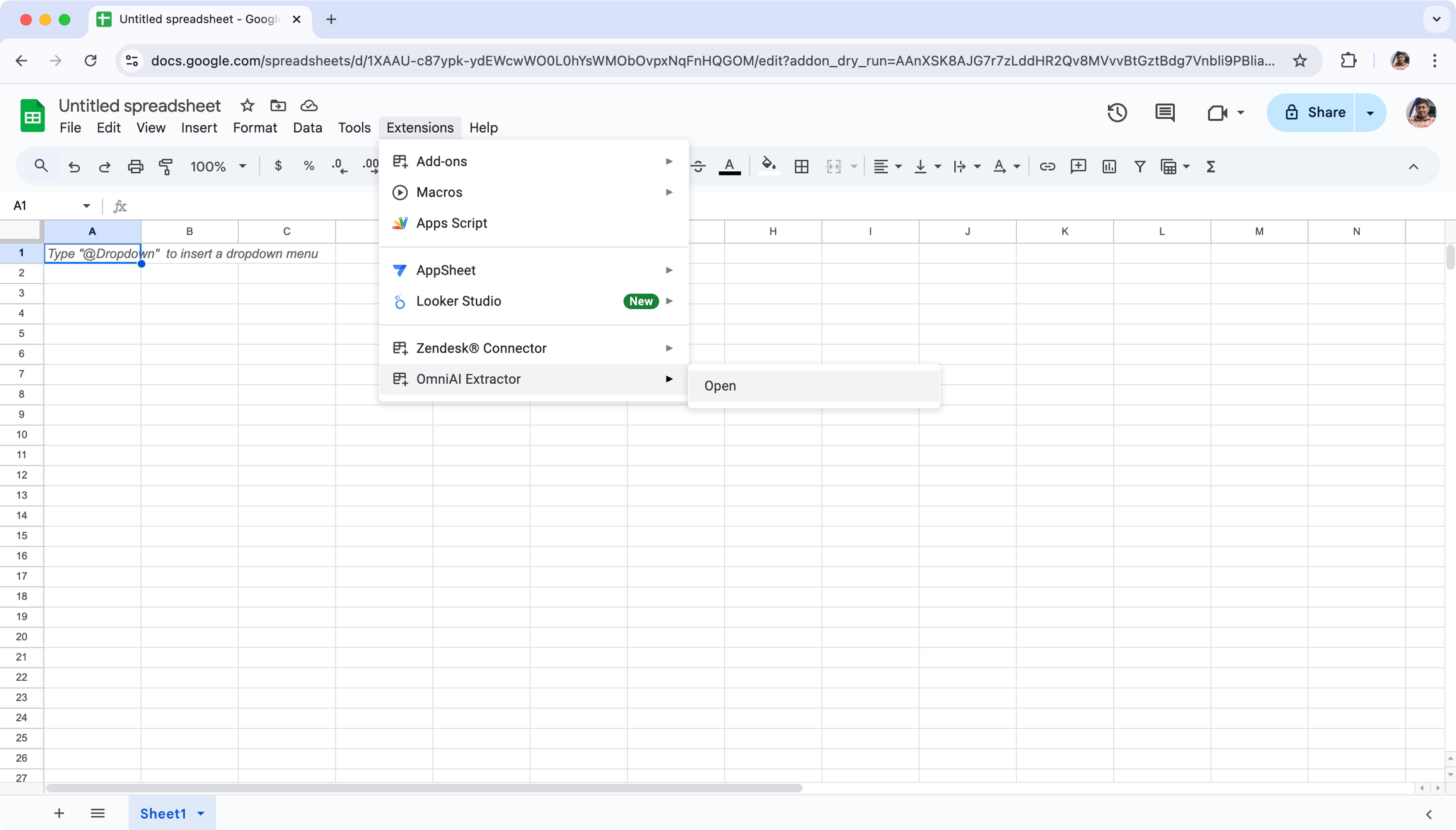
3
Accept Permissions
Accept the requested permissions. These permissions are required for the
normal functioning of the add-on. This is only required once.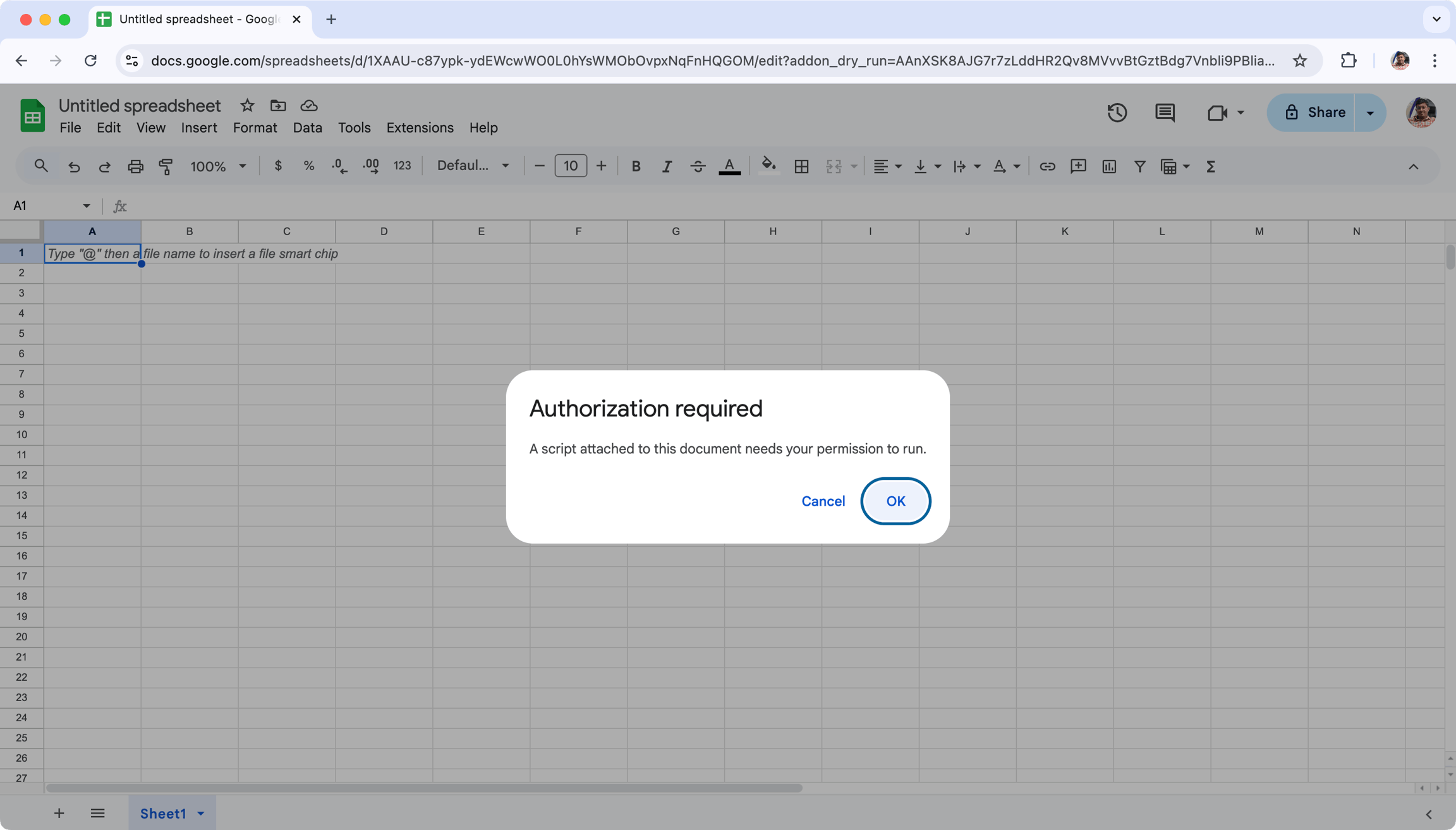
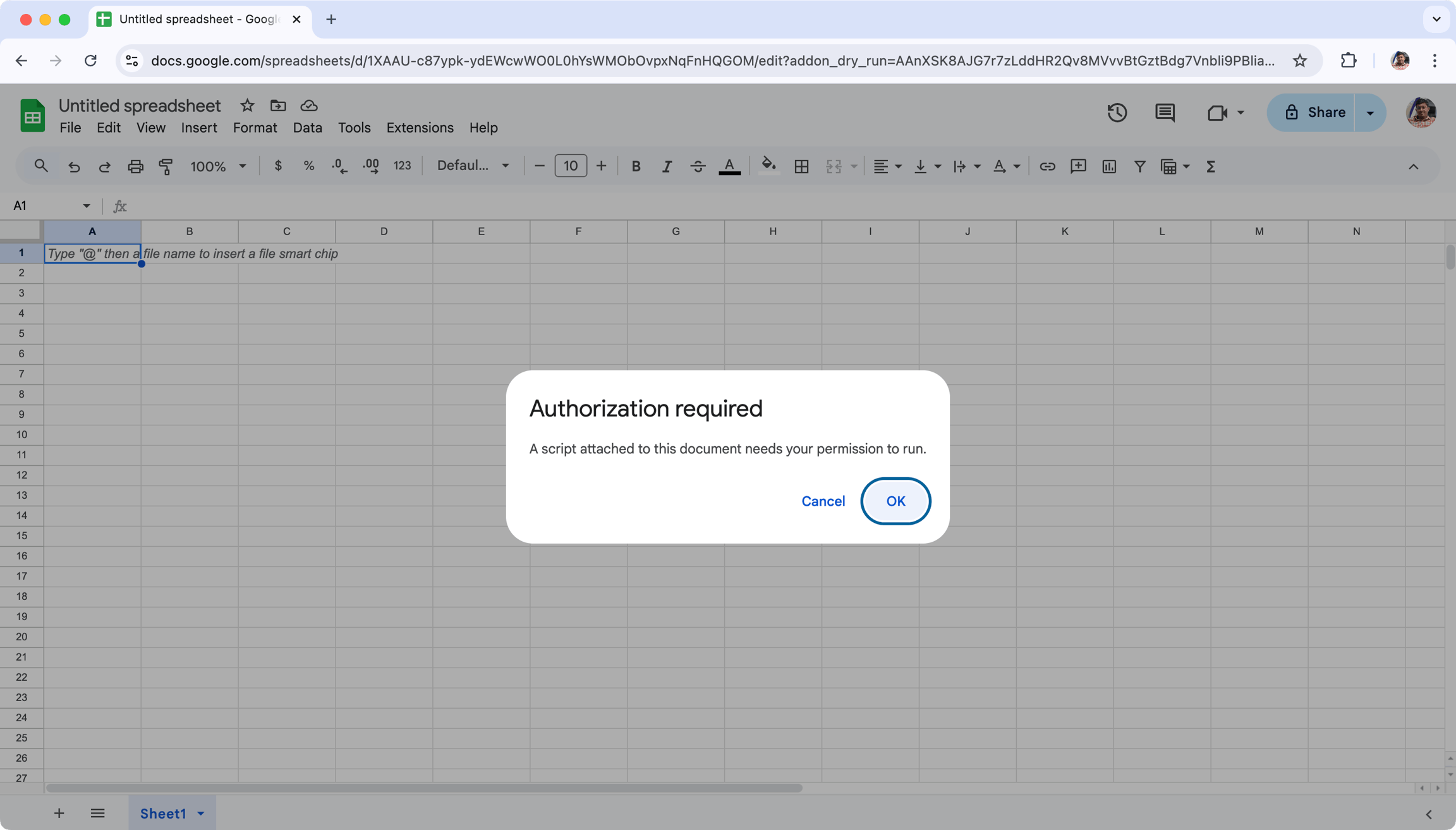
4
Link to OmniAI
If you haven’t before, you might be required to link your google account with
OmniAI account. If you’re using the same email for you’re OmniAI account,
we’ll establish the connection automatically. Click on the 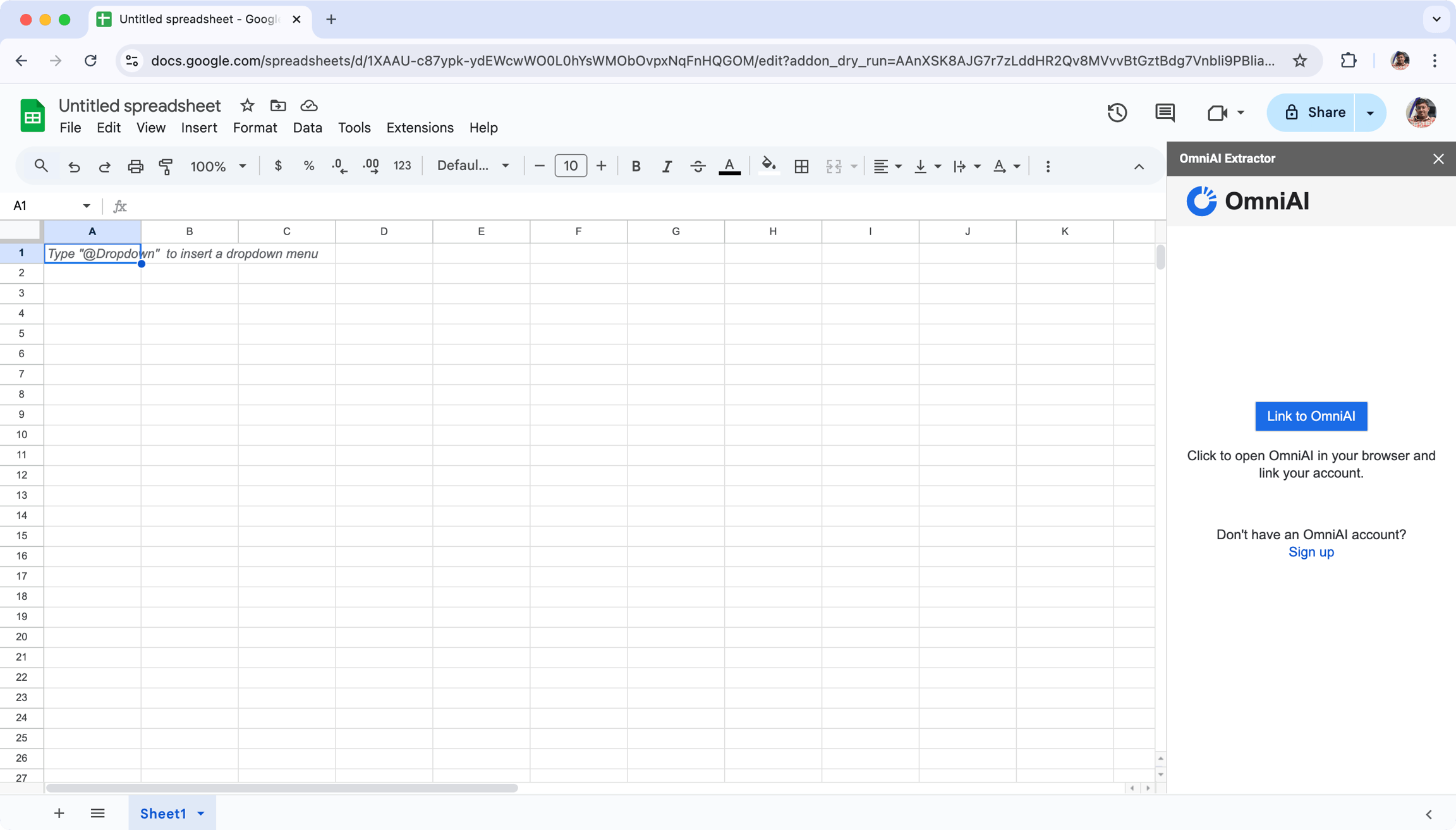
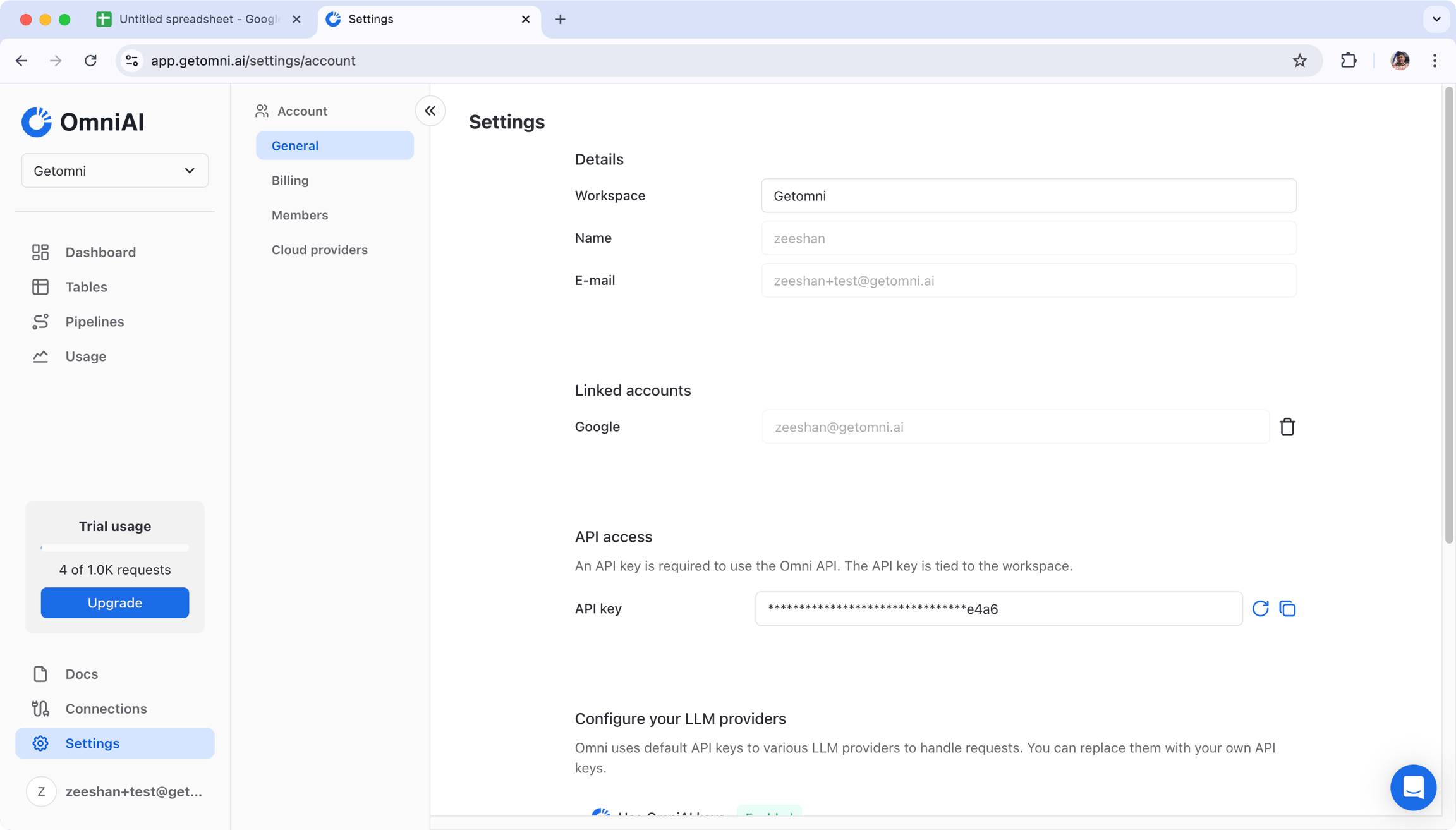
Link to OmniAI
button, which will open a new browser tab.Note: You’ll need to log in to your OmniAI account before clicking the
button.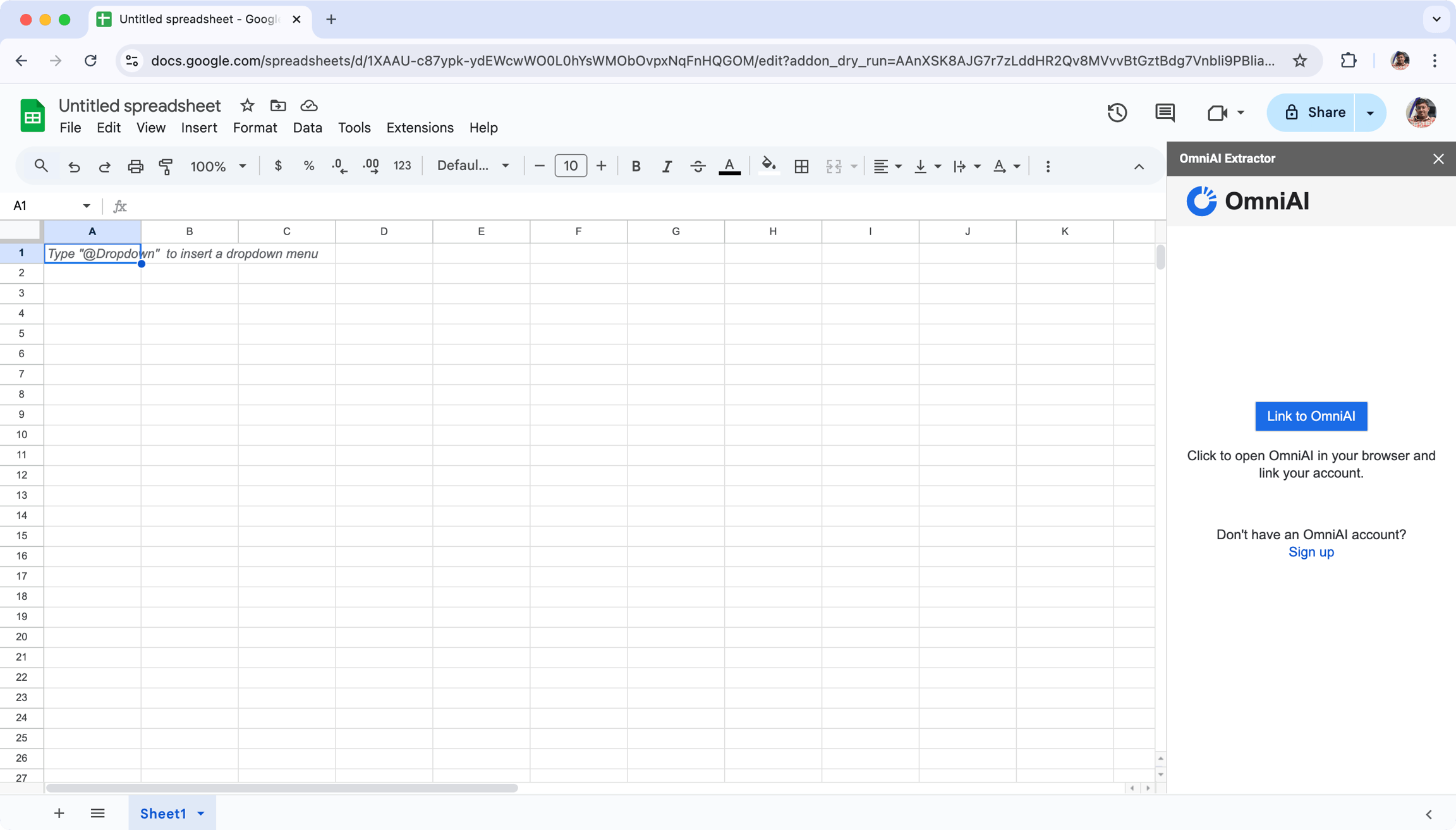
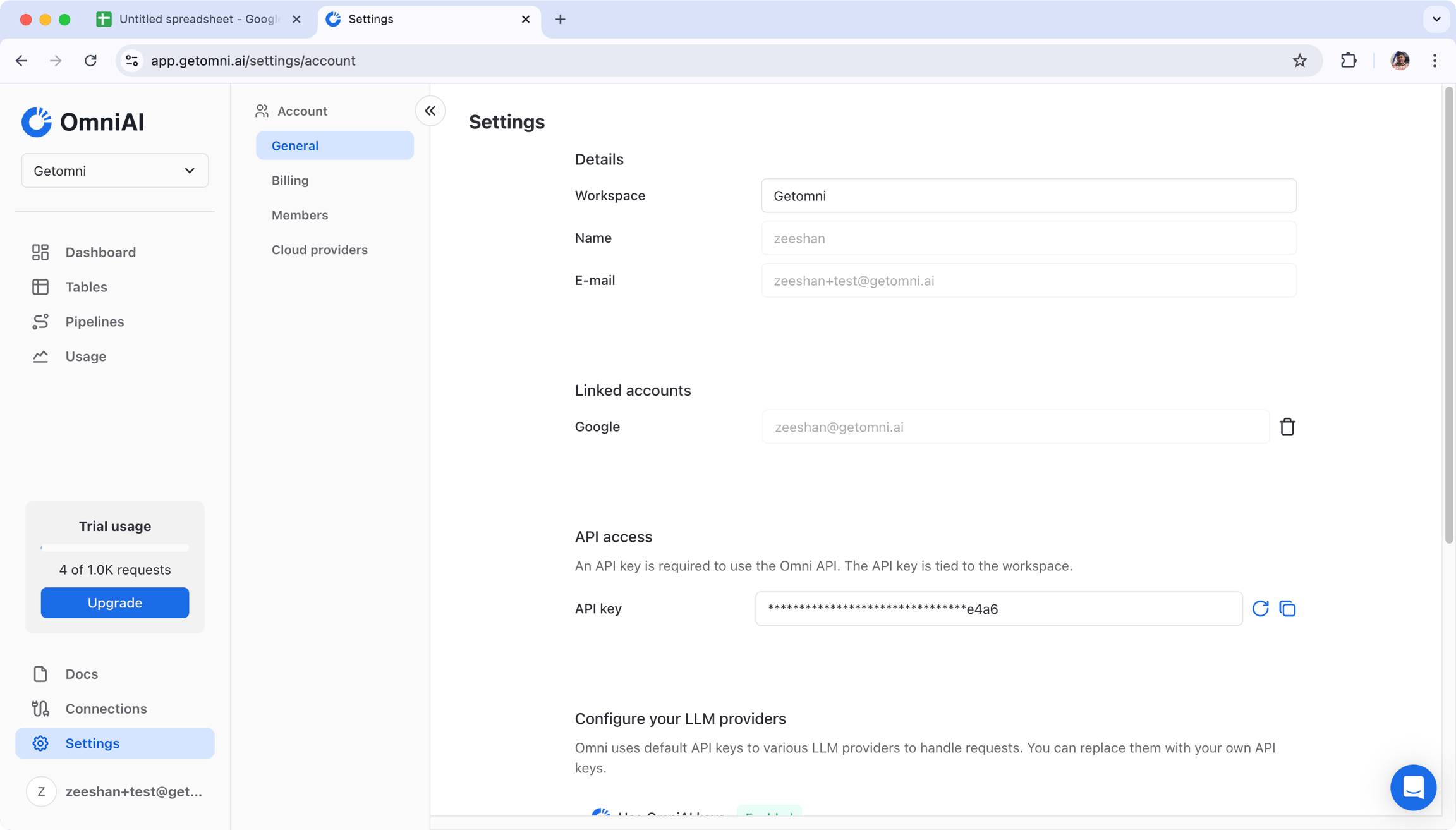
5
Extract Data
Once you’ve linked your google account with OmniAI account, you can start
extracting data from your documents or images.