Parse dense account statements
Multi-page account statements often contain transaction tables with similar formatting on each page. This tutorial shows how to efficiently extract these tables using the extractPerPage parameter, which processes each page separately and then aggregates the results.
Example account statement with dense table
1
Create a document template
Create a document template by uploading an example of your account statement or using our pre-built account statement template.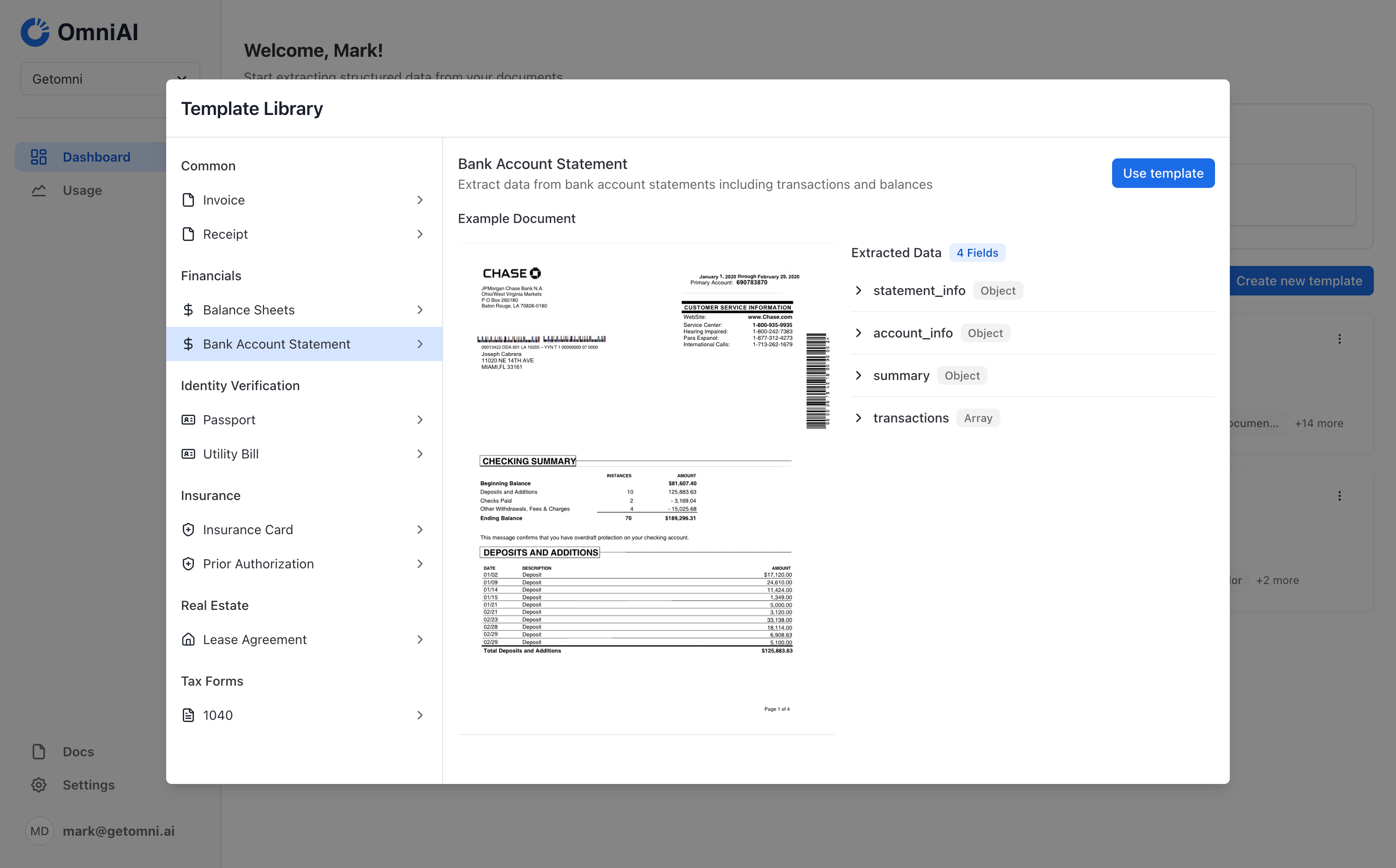
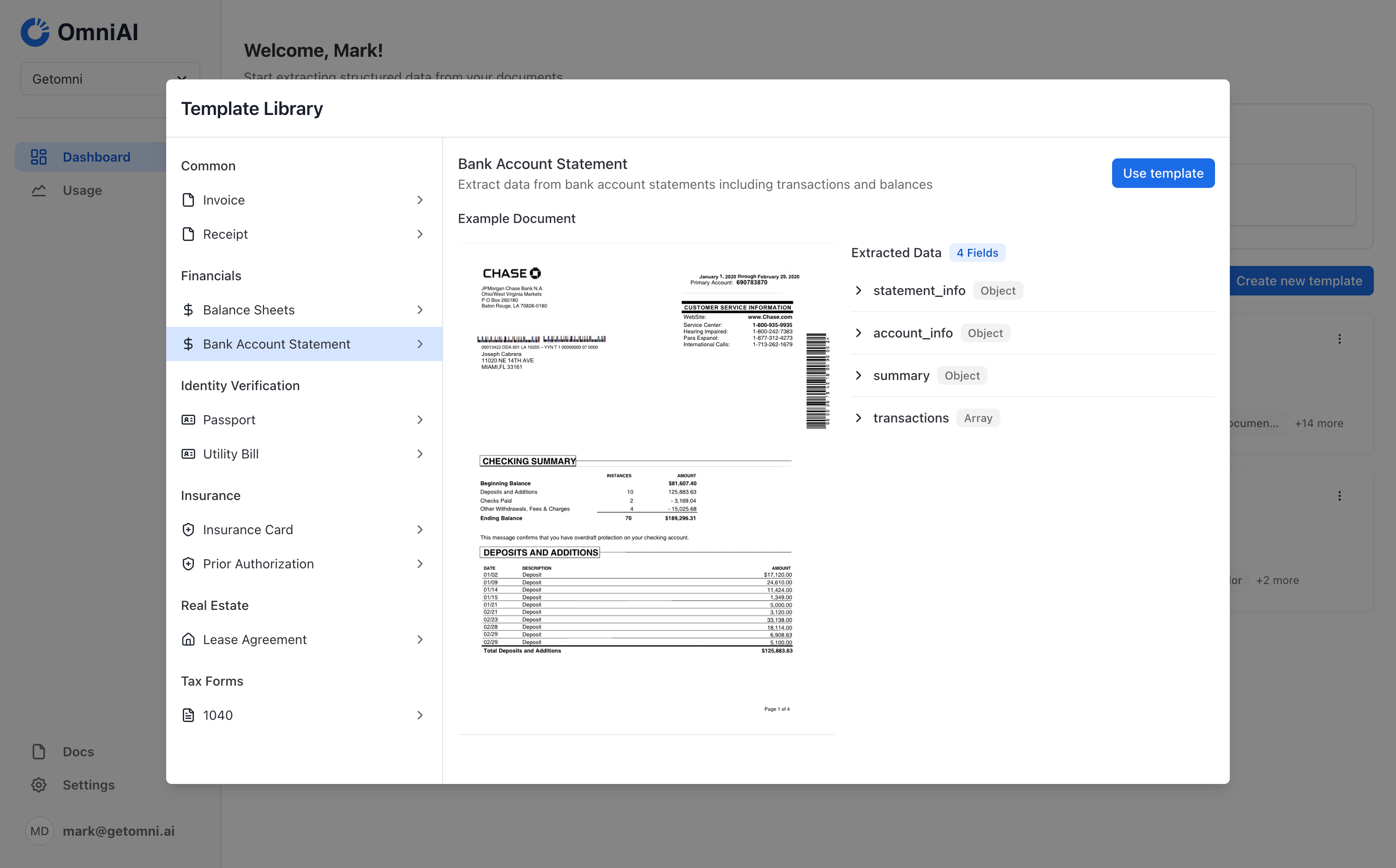
2
Build an extraction schema
For account statements, we’ll extract:
- account_info
object- Account holder details and statement period - summary
object- Account summary including opening/closing balances - transactions
array- Transaction details
Example account statement JSON schema
Example account statement JSON schema
3
Configure per-page extraction
For account statements with transaction tables spanning multiple pages:

- In your template settings, enable the Extract Per Page option for the
transactionsproperty

- Extract the
account_infoandsummarydata once from the whole document - Extract
transactionsfrom each page separately - Automatically combine all transactions into a single array in the final result
4
Test the template
Run the template on an example statement to ensure it’s working as expected. You should see all transactions from all pages combined into a single array.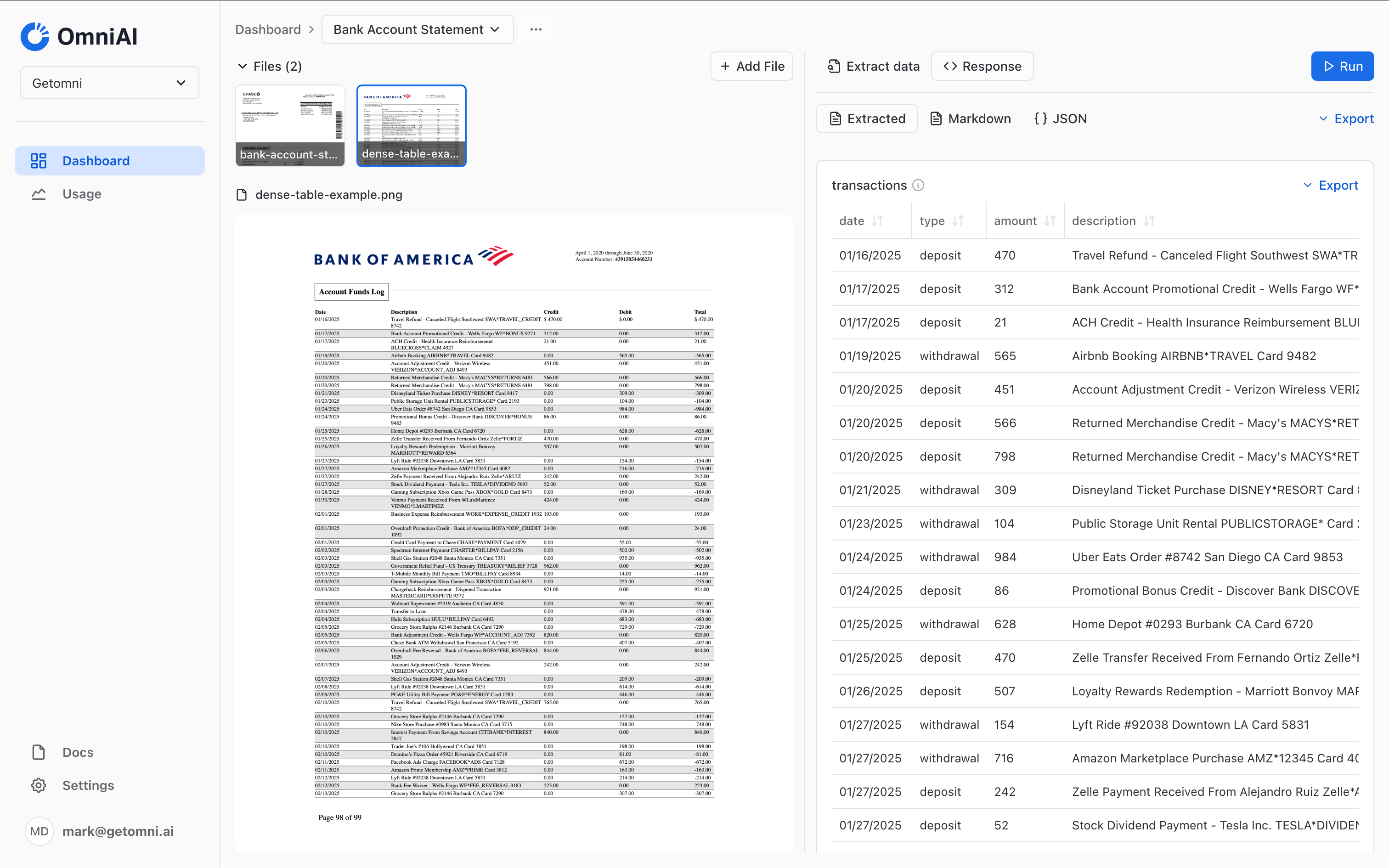
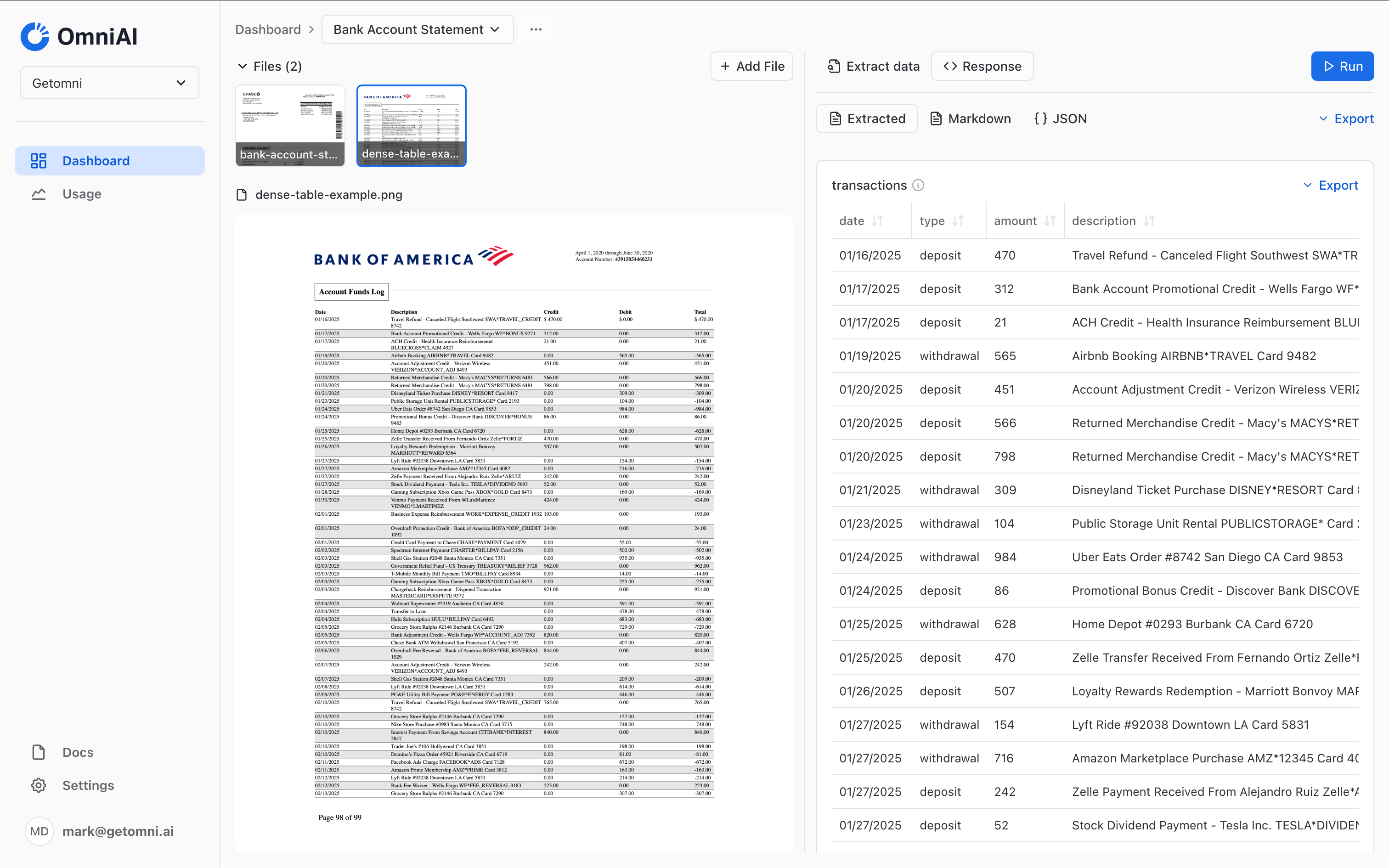
5
Using the API
Once you’ve saved the template and confirmed it’s working as expected, you can use the API to parse account statements.You can retrieve your API keys from the settings page.
Node.js
Optimization tips for extracting dense tables
- Structure your schema carefully: Define the transaction array’s schema with all the fields you need to extract from the table.
- Use descriptive field descriptions: Clear descriptions help the extraction engine understand what data to look for.
- Test with multiple documents: Test your template with different account statements to ensure it works across various formats.
- Check extraction consistency: Verify that transactions from different pages are formatted consistently in the final result.
- Performance benefits: For large documents with many pages, extracting tables per page can be significantly faster and more accurate than extracting from the entire document at once.